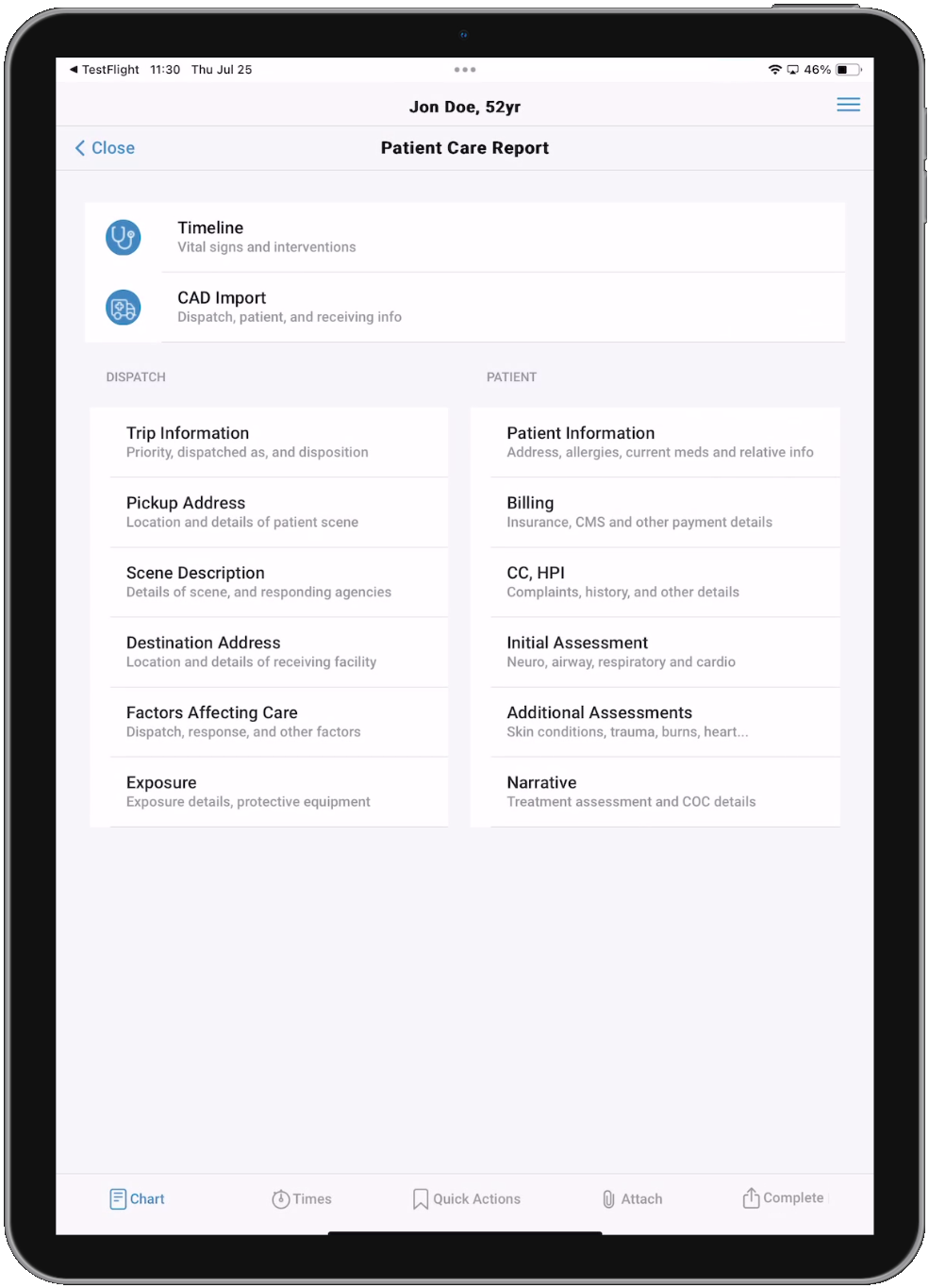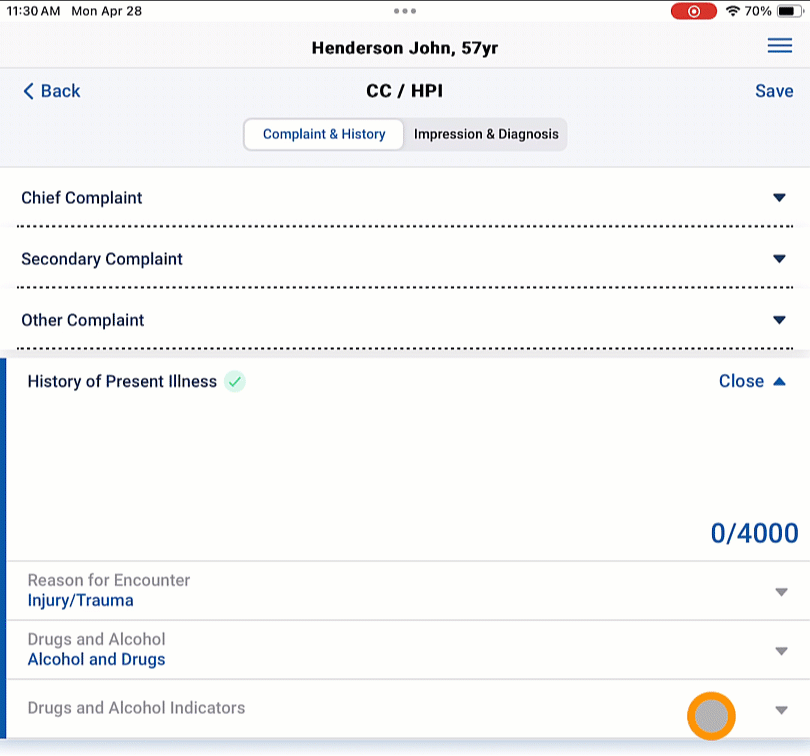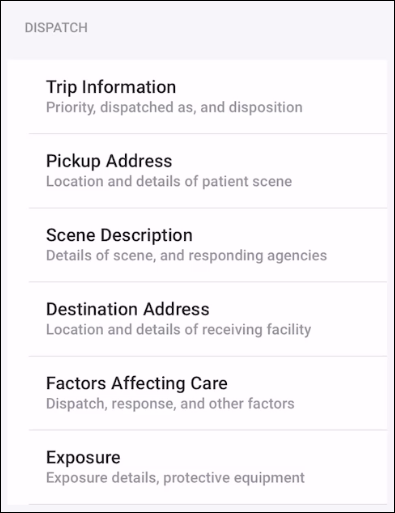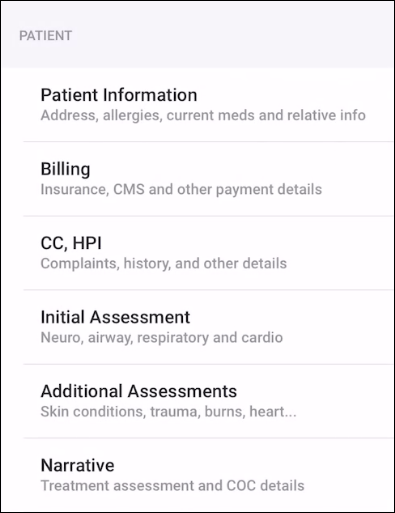Patient Care Report
The Patient Care Report screen is the home page of your chart. From here, you can get to all the other areas of the chart within one or two taps.
General notes:
-
Field defaults configured in ZOLL emsCharts Web are respected and will be populated in charts created in ZOLL emsCharts NOW. When creating charts via CAD Import, the fields selected for import will overwrite field default values. Imported Patient Search data will also overwrite field default values.
-
You may see red Data Validation text throughout the application and you can correct those errors as you document your chart. Outstanding Data Validations will also be displayed on the Complete screen. Learn more about Data Validations and uploading charts in ZOLL emsCharts NOW.
-
Pertinent Negative and Not Values (PNNV) are being added to applicable fields with each ZOLL emsCharts NOW release. These values will appear in red text when available. When available for fields with pick lists, the PNNV's will be displayed at the bottom in their own, scrollable list. Just like any pick list, you can tap the lower-right corner of the list window and drag to re-size. Click or tap the GIF below to see it in action.
Timeline and CAD Import
-
Timeline - this will bring you to the Activity Log where you can access a chronological view of all events (Timeline view) and a summary of trip and patient information (Summary view). You can also add Vitals and Actions and import ECG cases from the Timeline.
-
CAD Import - import records from your CAD system if it has been integrated with your ZOLL emsCharts Service.
Note: You must select your Unit on the Shift Startup page if you are using Unit Filtering for CAD Imports.
Dispatch
-
Trip Information - basic trip information including Unit, Shift, Priority, Dispatched As, Disposition, and Mileage.
-
Pickup Address - location and details of scene including Response Mode and Referring information.
-
Scene Description - details of the scene, Responding Agencies, and Patient Movement information.
-
Destination Address - location and details of the Receiving Facility including Transport Mode.
-
Factors Affecting Care - Response, Scene, Transport, and Turn-Around Factors Affecting Patient Care.
-
Exposure - details of crew Exposures.
Patient
-
Patient Information - patient information and Demographics, Medical History, Allergies, and Medications.
-
Billing - Insurance Information, Relationships and Guarantors, Payment Information, CMS Information, PCS Information, and Authorization.
-
CC, HPI - Impressions and Diagnosis, Complaints, and History of Present Illness.
-
Initial Assessment - Neuro, Airway, Respiratory, and Cardio Initial Assessment information.
-
Additional Assessments - Document Body Survey Examinations, Burns, Drains and Tubes, Obstetrics, and Neuro, Mental, and Cardio Conditions.
-
Narrative - treatment assessment and COC details.
Ribbon Menu (on the bottom)
-
Chart - brings you back to the Patient Care Report screen.
-
Times - review and document all the chart times (excluding clinical items).
-
Quick Actions - access to the Quick Action Categories and buttons for your Service.
Note: Administrators can configure Quick Actions in ZOLL emsCharts Web Configuration > Service > Code Tables > Quick Action Buttons.
-
Attach - review chart attachments, add signatures, access the driver's license scanner, access ECG Import, or capture images with the device's rear camera.
-
Complete - review any outstanding Data Validations and either upload the PCR, or complete and upload it to emsCharts Web.
Note: Currently, not every chart can be completed in emsCharts NOW. Any PCRs that cannot be completed in NOW must be uploaded and completed in emsCharts Web.